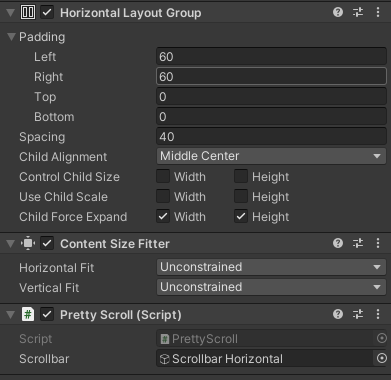카드 및 미리보기 이펙트 설정
기본 화면에서 카드를 확인할 수 있도록 하였고, script를 통해 이펙트를 설정하였다.
1. 카드 생성
앞의 post에서 카드를 생성할 item을 미리 만들어 두었다. 이 item을 바탕으로 Image의 형식의 카드를 생성한다.
카드는 Prefebs를 통해 UI에서도 잘 작동하도록 image 오브젝트로 생성하였다.
< 카드 기본 디자인 >
item을 통해 카드 세팅
public void Setup(Item item, bool isFront)
{
this.item =item;
this.isFront = isFront;
if(this.isFront)
{
card.sprite = null;
if(item.code.ToString().Substring(0,1)=="2" && int.Parse(item.code.ToString().Substring(3,3))<29)
{
Img_main.sprite = img_null;
}
else
{
Img_main.sprite = this.item.main;
}
TMP_name.text =this.item.name;
if(item.code.ToString().Substring(0,1) == "2")
{
TMP_ATT.text ="";
TMP_DEF.text="";
}
else
{
TMP_ATT.text = this.item.attack.ToString();
TMP_DEF.text = this.item.health.ToString();
}
TMP_ABL.text = this.item.abl;
Img_cost.sprite = this.item.cost;
Img_cardbase.sprite=this.item.cardbase;
Img_background.sprite=this.item.background;
ablcode = this.item.ablcode;
}
}
아래는 미리 만들어 두었던 item list를 토대로 카드 오브젝트를 생성한다. 위치는 scroll view content에 위치한다.
public void AddCardOnMainDeckSetting()
{
for(int i=0;i<mainDeckContent.transform.childCount;i++) //deck을 편집할 시에 모든 카드 오브젝트를 삭제하고 다시 생성된다.
{
Destroy(mainDeckContent.transform.GetChild(i).gameObject);
}
LoadMyDeck(); // 앞의 POST에서 만들어 두었던 함수로 내 DECK에 대한 List<Item> 생성한다.
foreach (var item in deckitemBuffer)
{
var cardObject = Instantiate(cardPrefeb,Vector2.zero,mainDeckContent.transform.rotation); // 오브젝트 생성
cardObject.transform.parent = mainDeckContent.gameObject.transform; // 오브젝트의 parent를 메인화면에 덱을 볼 수 있는 scroll view에 위치한다.
cardObject.transform.Translate(new Vector2(mainDeckContent.gameObject.transform.position.x+25,mainDeckContent.gameObject.transform.position.y));
var card = cardObject.GetComponent<CardMain>();
card.Setup(item,true); //그 뒤에 카드의 item을 세팅한다.
cardObject.GetComponent<BoxCollider2D>().enabled = false; //움직일 수 없게 collider를 꺼둔다.(뒤에 콜라이더 사용)
}
}
위와 같이 사용하면, scroll view content에 카드 이미지를 추가할 수 있다. 추가적인 script로 scroll view의 움직임을 제어할 수 있다.
public class PrettyScroll : MonoBehaviour
{
public GameObject scrollbar;
float scroll_pos = 0;
float[] pos;
// Update is called once per frame
void Update()
{
pos = new float[transform.childCount];
float distance = 1f / (pos.Length - 1f);
for(int i=0;i<pos.Length;i++)
{
pos[i] = distance *i;
}
if(Input.GetMouseButton(0))
{
scroll_pos = scrollbar.GetComponent<Scrollbar>().value;
}
else
{
for (int i=0;i<pos.Length;i++)
{
if(scroll_pos<pos[i]+(distance/2)&&scroll_pos>pos[i]-(distance/2))
{
scrollbar.GetComponent<Scrollbar>().value = Mathf.Lerp(scrollbar.GetComponent<Scrollbar>().value,pos[i],0.1f);
}
}
}
for(int i=0;i<pos.Length;i++)
{
if(scroll_pos<pos[i]+(distance/2)&&scroll_pos>pos[i]-(distance/2))
{
transform.GetChild(i).localScale = Vector2.Lerp(transform.GetChild(i).localScale, new Vector2(2.5f,2.5f),0.1f);
for(int a = 0;a<pos.Length;a++)
{
if(a!=i)
{
transform.GetChild(a).localScale = Vector2.Lerp(transform.GetChild(a).localScale, new Vector2(2f,2f),0.1f);
}
}
}
}
}
}
위와 같은 코드를 사용하면, scroll view에서 카드가 가운데로 왔을 때 멈추게 되고, 확대되어 보이게 된다.
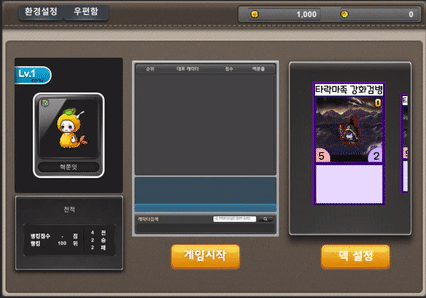
< 결과물 >
위의 카드가 움직이는 공간은 scroll view에서 scroll을 삭제한 것이고, content의 Inspector에 따로 Horizonral Layout Group과 Content Size Fitter을 추가한 것이다.
< Inspector >
content 안의 오브젝트들이 자동적으로 위치를 잡는다.